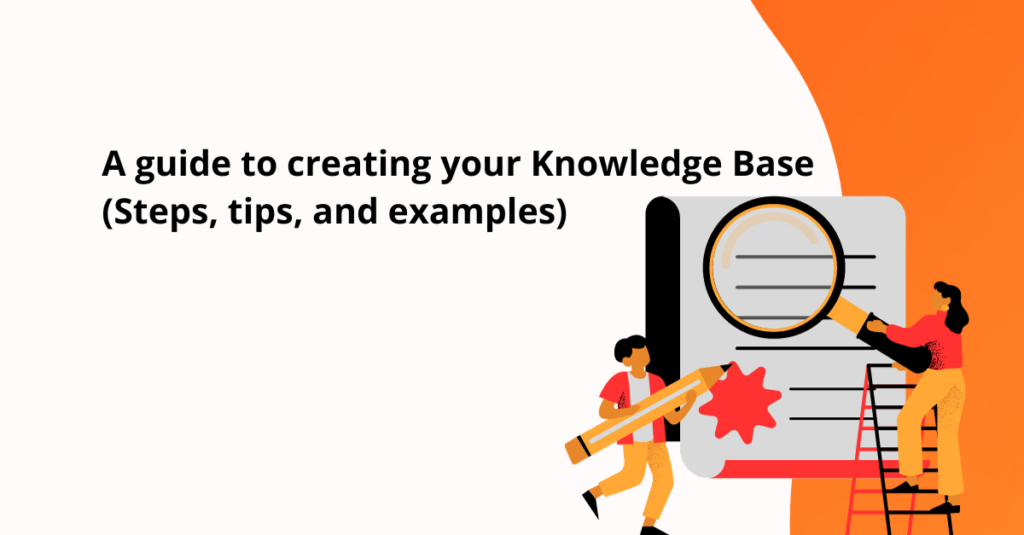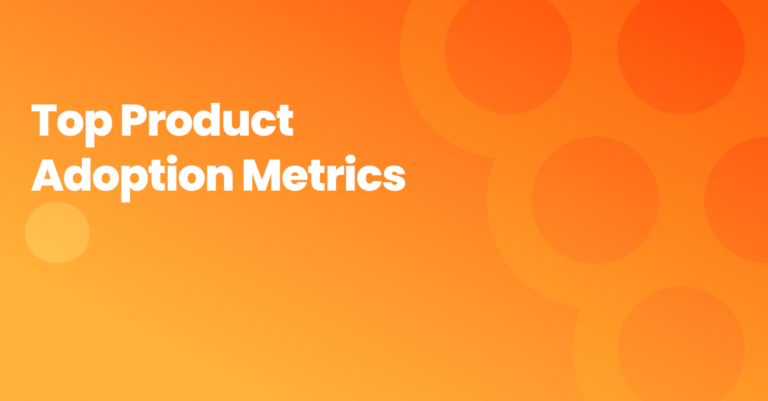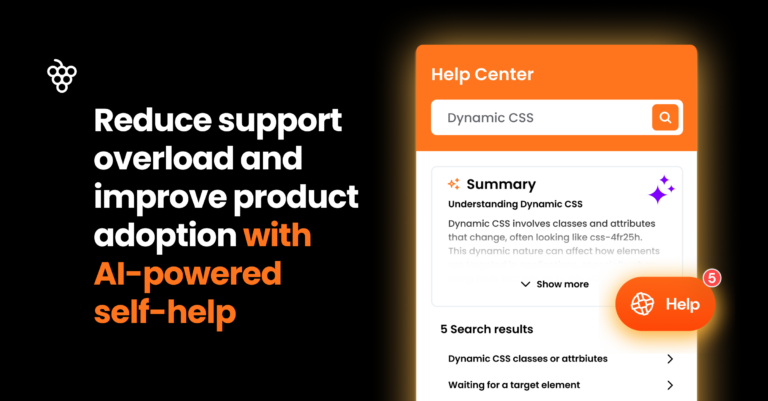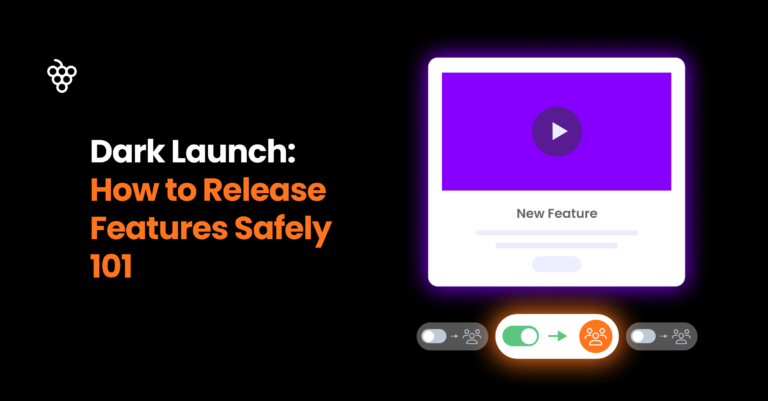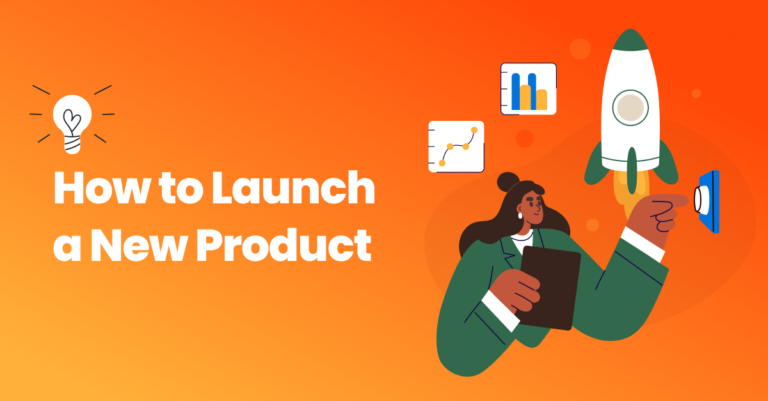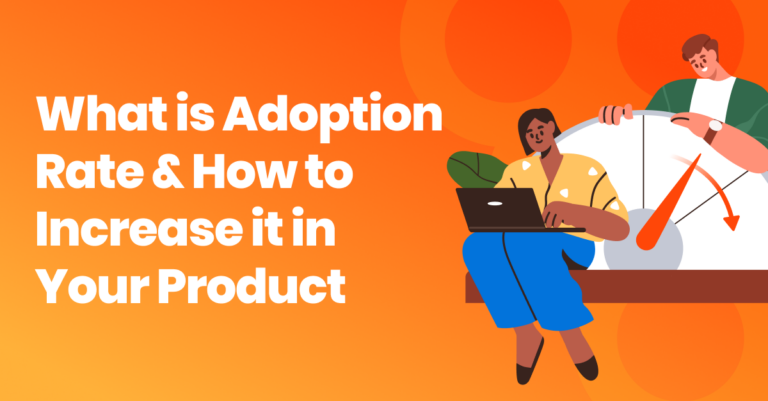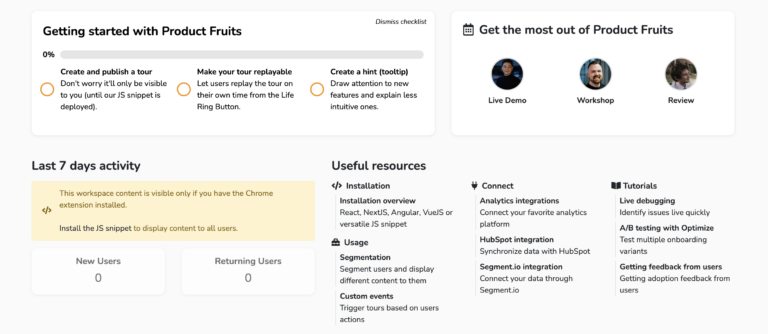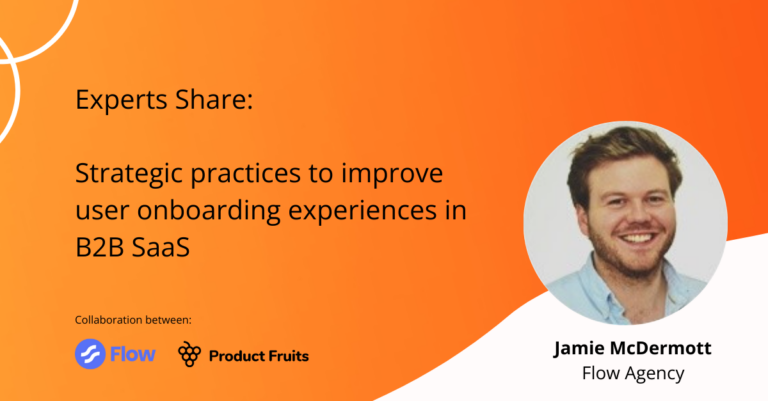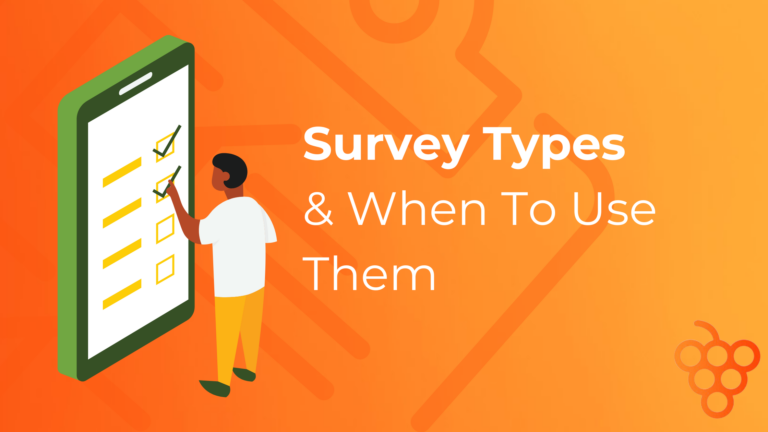Do you want to streamline your customer service process, reduce support time, AND give an excellent customer experience? Then a knowledge base is your new best friend.
This guide covers what a knowledge base is, the benefits of creating one, how to gather the right information, tips on how to create a knowledge base, and how to manage your knowledge base.
What is a knowledge base?
A knowledge base is an educational resource center for companies. It usually stores educational content for set-up, troubleshooting, and technical support.
A knowledge base is an educational tool for businesses. it provides quick and accurate answers to user inquiries, while also helping to reduce costs and improve customer experience.
By having all the important information stored in one place, customers can find the exact answer they need. This reduces the reliance on the support team and solves their problems quickly.
This helps customers get their issues resolved faster, which leads to better customer satisfaction overall.
Usually, knowledge bases include:
- Set-up content
- Common trouble-shoot resolution articles
- FAQs
Here is an example of what the Product Fruits knowledge base looks like:
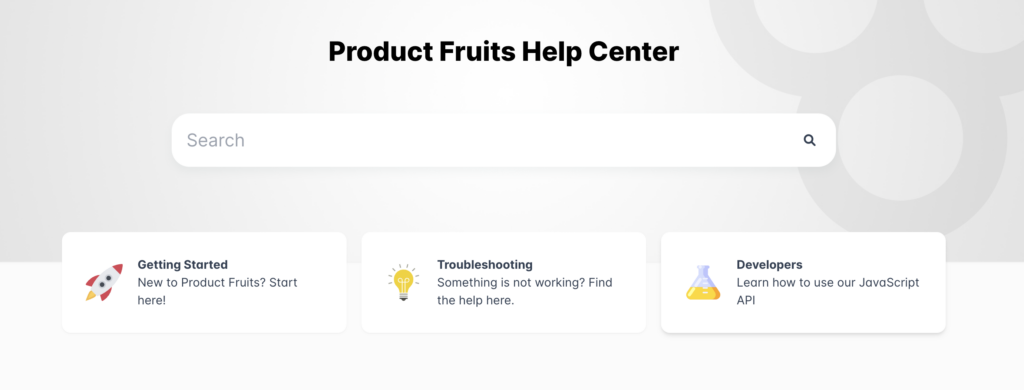
(Source: Product Fruits)
Benefits of creating a knowledge base
A Knowledge Base is a great tool to support users throughout the entire onboarding and feature adoption journey. In fact, over 89% of users agree they’d spend more money if they could use self-serve tools to find their own answers.
For both the user and the company, the knowledge base can save time and improve the user experience.
For your team, a knowledge base can:
- Reduce support tickets: Users can directly look for answers to their questions, without relying on the support team.
- Organize educational material: Centralize all the information, so the user can quickly find the resources they need.
- Facilitate self-service troubleshooting: Provides helpful documents that reduce user roadblocks immediately.
- Centralize information and resources: Allow company support staff to easily locate and share information
How to create a Knowledge Base
A knowledge base requires clear and organized information. The following steps will help you create a successful help center for your team and clients.
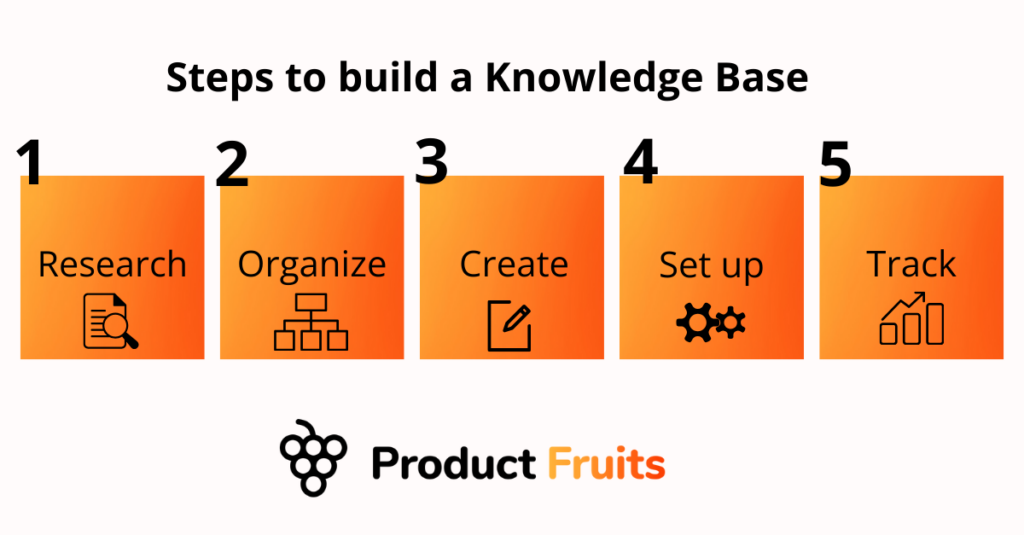
Step 1: Research and gather the right information
The first step is to compile all the information that needs to be included in the knowledge base.
By starting the process off with research, you’ll be able to comprehensively cover all the common queries and struggles users may face.
Here are some helpful ways to gather topics for the knowledge base:
- Talk to internal support and sales teams: Your client-facing teams will have first-hand knowledge of the most common concerns and frustrations.
- Look at past support tickets: Use past support tickets to create a list of topics to write.
- Analyze current documentation and resources: Glance over the current materials to find any missing information, outdated material, or opportunities for improvement.
A thorough knowledge of the topics that need to be covered will help you determine the ideal experts for content production.
For example, will developers need to allocate time to content? Will the sales team need to share past demos? Does the support team need to help create resources? Understanding the content needed will help you communicate and bring in the necessary stakeholders.
Step 2: Organize your knowledge base content
Once you have all the content topics gathered, it’s time to organize them into categories.
The goal is to structure data into categories and subcategories to make it easier for the user to find information.
A good practice is to create a taxonomy of topics or categories for the content in your knowledge base. This allows you to tag information with relevant tags for users to easily navigate.
For example, here at Product Fruits, we divide our knowledge base into serval top-level categories:
- Getting started
- Troubleshooting
- Developers
That way, users can quickly identify their current needs. Then, each category is then further divided into closely tied topics.

Step 3: Create helpful content
Start by determining the purpose of the knowledge base and its primary users. By doing so, you can adapt the right tone and approach to content creation.
If we take the Product Fruits example above, notice how the content for “Getting started” is much more simple and straightforward, compared to the jargon and terminology used for “Developers”.
On one side, we’re creating content for product managers that build user onboarding flows. On the other side, content is created for developers who are familiar with software and coding terms.
Here are some helpful tips to make your content extra helpful:
- Update Information: Make sure the information you provide is comprehensive and up-to-date; this will help build trust with your customers, as they can rely on accurate information.
- Consider SEO: Use SEO techniques when writing titles and tags for each article, to make them easier to find via search engines.
- Add media: Include visuals such as images, diagrams, and videos in your content to make it engaging and easy to follow.
Step 4: Choose a set-up tool
Next, it’s time to choose the best place for your Knowledge Base to live.
A big part of your decision will come down to the privacy of information shared in the knowledge base. Some companies will choose to keep it open; others will choose to keep it gated.
If you’re creating a knowledge base with Product Fruits
Product Fruits offers a knowledge base that is customizable, easy to edit, choose privacy settings, and interlinks with hints, tooltips, and life ring buttons.
That means your users are always a click away from a solution.
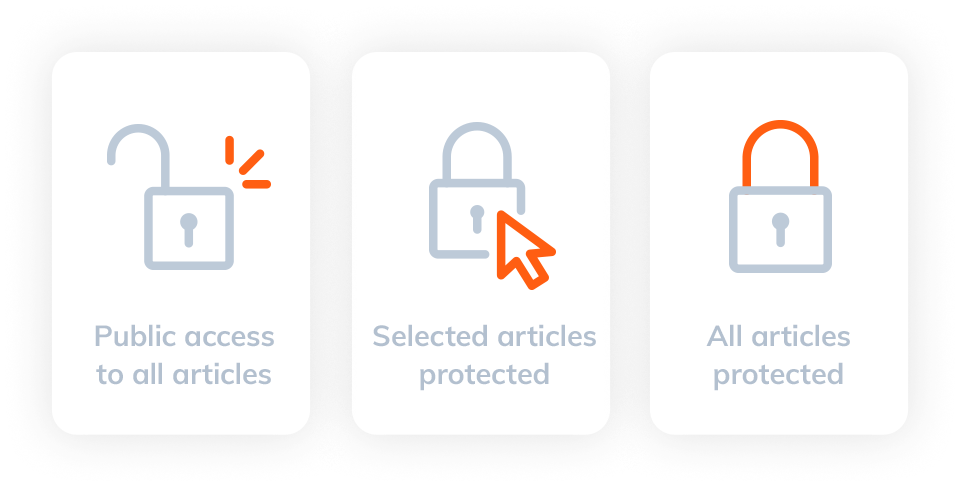
(Source: Product Fruits)
And, it’s easy to embed Product Fruits Knowledge base into your platform. With integrations and a no-code approach.
Step 5: Track, manage, and update
Once your knowledge base is equipped with all the information and resources, it’s time to track and analyze the results.
It’s good practice to keep track of data regarding usage and user feedback. This provides insights into new topics that can help meet customer needs.
And, if new features or interfaces are introduced, it’s important to update material accordingly. Doing so will help users navigate new functions without relying on the support team.
Four fantastic Knowledge Base best practices
The easier your knowledge base is to navigate, the fewer queries your support team will receive.
1. Include media for help
Add media and visuals to your knowledge base articles. This will aid content to help users visually trace steps they need to take.
Examples of media usage can include using images, infographics, screenshots, videos, or diagrams to help explain complex ideas and concepts in an easier manner to customers.
This is especially helpful for troubleshooting. Consider including video tutorials, walkthroughs, and screenshots for users to visualize the troubleshooting process.
Here’s an example of how we include video tutorials in our knowledge base.
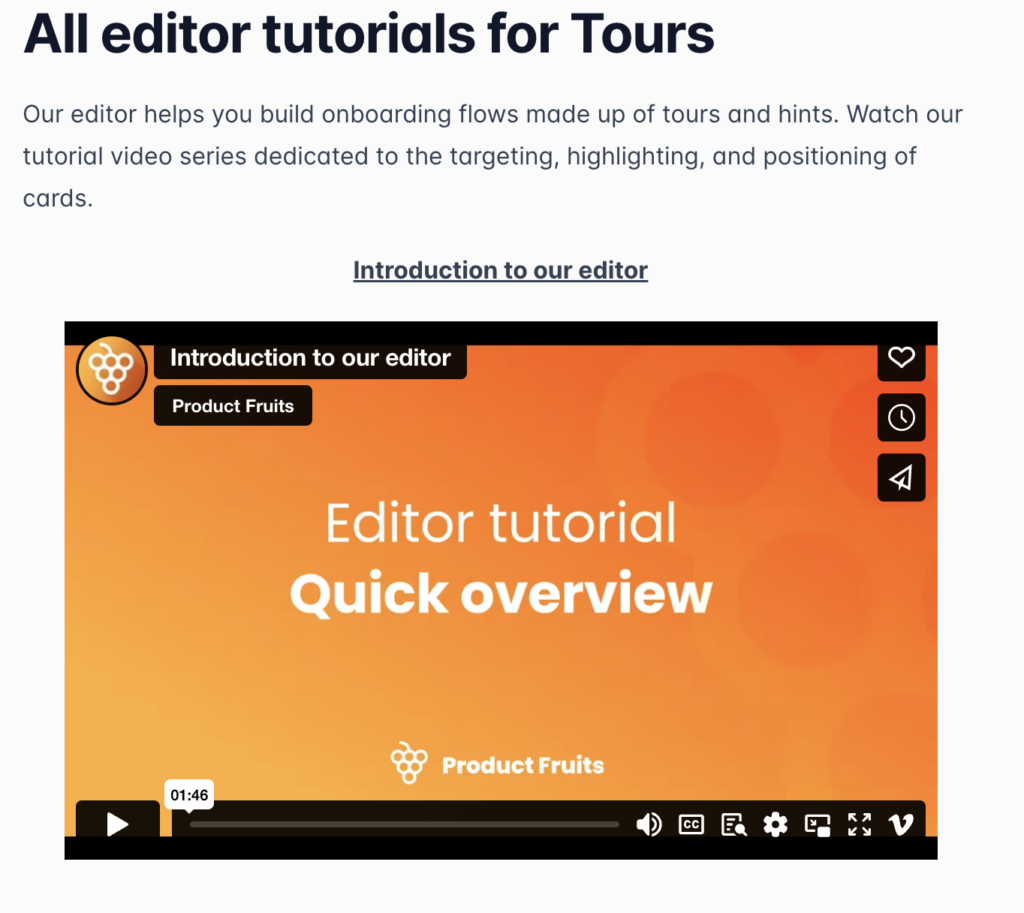
(Source: Product Fruits Knowledge base)
2. Update content and flows
Regularly update content within the knowledge base, and remove any old or outdated content.
It’s good practice to continuously communicate content updates for new features or flows. That way, users know where to look for answers.
And, it guarantees that customers are accessing the most relevant and up-to-date information.
3. Use a life ring to interlink helpful resources
Make the knowledge base accessible at all times with a life ring button.
This helps to provide customers with a comprehensive experience, as they can access additional helpful information without having to navigate away from the page.
Lifering buttons are especially helpful when customers are in the middle of a task, as they can provide them with quick access to the resources they need to continue.
Here’s an example of how that lifering could look like in practice:
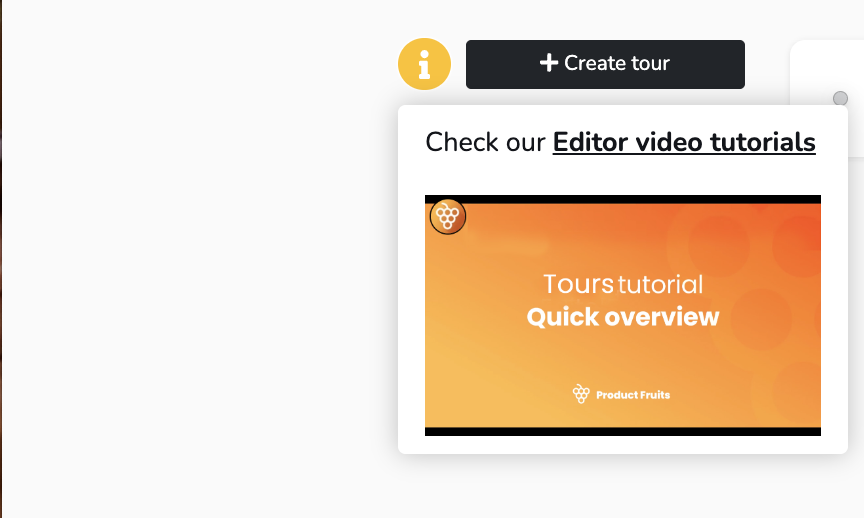
(Source: Product Fruits)
4. Keep the content on the brand
Make sure your content is on brand. Keep your knowledge base brand consistent using the same tone, colors, and approach.
Take a peak: 6 Experts reveal how to enhance brand strength during user onboarding
Additionally, use visuals such as logos and images to keep the content visually appealing and on brand. This can help to create a cohesive experience for customers and increase their satisfaction.
Bonus: You need a whole feature toolbox to optimize your self-service UX
A fully optimized UX journey has all the tools at a user’s fingertips to delight their journey. By optimizing your self-service UX, you can create a more effective and enjoyable experience for your customers.
You need an onboarding tool that helps users quickly adopt new features.
Product Fruits serves as the tool to continuously optimize your user journey and increase conversion.
it’s a no-code tool that lives as a layer on top of your platform. You can quickly click and drag new features to your platform immediately.
Curious? Try it out for yourself with our 14-day free trial, no card (or coding) is required.